| Server URL
|
Type in or paste the URL. Enter an
Esri Feature Service URL or an
OGC WFS Service URL.
Note: If the
provided URL is invalid, an error message is displayed in the message center.
|
| Connection Name
|
Click in the field to check the following:
- If the URL is for an
Esri Service, the Connection Name field
is initialized with the Service name as defined in the Esri.
- If the URL is for an
OGC WFS Service, the Connection Name
field is initialized with the server URL where:
- The
https:// or the
http:// at the beginning are
removed.
- All the
‘/’ are replaced by ‘_ ‘
- All the
characters after ‘? ‘(and including
‘? ‘) are removed
Note: You can modify
the Connection Name for both the Esri Service and OGC WFS Service URLs.
|
| User Name
|
Enter the required User Name.
|
| Password
|
Enter the password for the mentioned User Name if
required.
|
| Flip Ordinates
|
Avoids queried features being rotated or flipped.
Available only when the WFS URL is entered.
Note: WFS 1.0.0
servers specify the axis order for geographic coordinates as longitude/latitude
(X/Y). WFS 2.0.0 servers specify the axis order as latitude/longitude (Y/X).
This may result in queried features being rotated or flipped.
|
| OK
|
Select
OK to apply the changes.
The OK button is greyed out if any entry in the
parameters is incorrect, and a message is displayed in the message center. For
example:
- The entered URL is
not valid
- This connection
name is already used.
- This server requires
credentials.
|
| Cancel
|
Closes the connection to the server and exits the
New Feature Service Connection window.
|